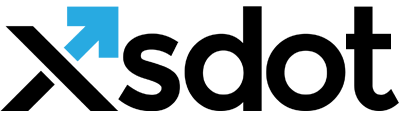Image service

The image service is used for placing images in web site content and web site design templates. The image service implements the following functions,
- All images are automatically scaled to the correct size and correct internet format. Many formats are supported like, JPG, GIF, PNG and BMP.
- The image services contains tools to crop images and resize images, furthermore it is possible to change an image’s aspect ratio.
- Images can link to many targets like internal links, external links, downloadable image, image in new window, image in popup and image in AJAX window.
- Image filters that are used to apply styles to images. For example watermarks, black & white filters, color filters, image matte, etc.
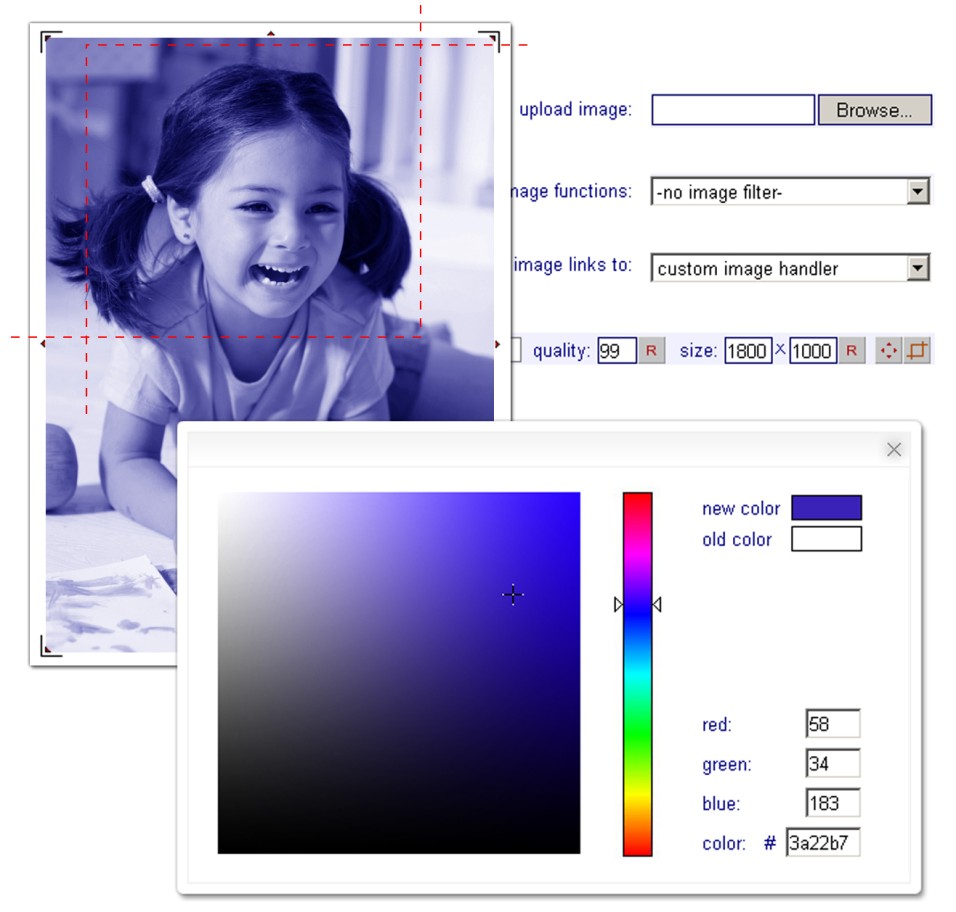
Title
The title or name of the image service. Use the checkbox to enable the image title to be presented as an image tag to search engines.
Description
The description of the image service which can be presented in the page (Item presentation properties)
Image links to
Controls to what the image links to, the following options are available,| Nothing | The image does not link. |
| Original image | Show the image as large as possible in the page. |
| Original image in new window | Shows the full image in a new window. |
| Original image in popup | Shows the full image in a popup. |
| Original image as file | Downloads the image. |
| Custom image handler* | Custom image handler (e.g. ajax). |
| An item (internal link) | Links to an item in the application. |
| An external link | Links to an external resource/website. |
Image filter
Enables to select image filters like watermarks, color overlays, black and white, etc. Availability depends on the implemented filters.
Matte color
Enables to specify the image matte color which is used to create the background color for transparent images like GIFs and PNGs.
Image quality
For specifying the render quality of the image. 100% gives the best visual result however also generates the biggest file size. The default render quality is 80%.
Size
The size represents the size and aspect ratio of the image. Keep in mind that the image size is automatically scaled to its items container.
Scale option
A visible tool for scaling the image. Scale the window and select the save button to apply the new size or aspect ratio for the image.
Crop option
Use this function to crop images. Select two points in the window to create a crop slice and press the save button to apply the cropping to the image.
Upload image
For uploading a new image use JPG, GIF, PNG or BMP image files.